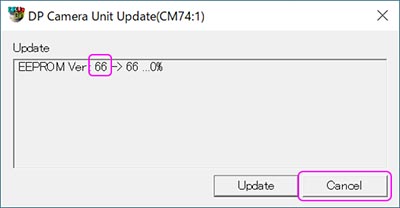DSX1000 Firmware update procedure (Ver.66) (Windows OS for 64 bit)
1. Precautions and Preparation
- Log in to your PC as an Administrator.
Before proceeding with the update:
- Shut down all active applications.
- Disable all power-saving settings, such as the screensaver.
2. Update Procedure
1) Download the “DSX10_EEPROM66_64bit.exe” file, and save the file to a folder on your PC that is used with the DSX1000.
2) Double click the “DSX10_EEPROM66_64bit.exe” file.
3) Read the license agreement, and then click “Yes” to accept the terms.
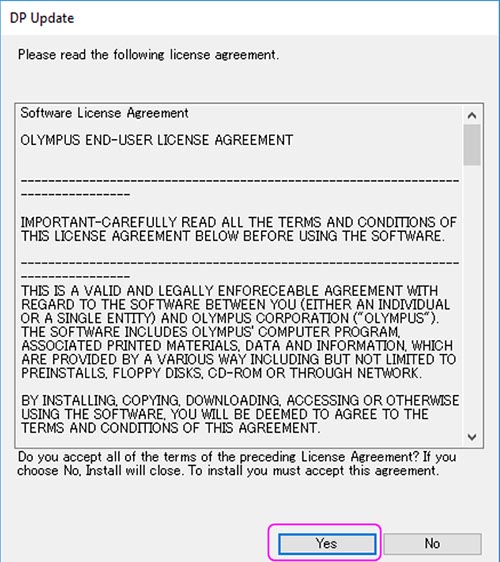
4) Click “OK” in the following dialog.

5) Click “Update” to start the firmware update process.
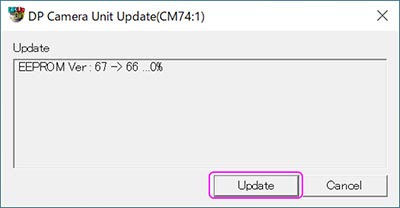
6) When a message appears saying the update for DP camera firmware is complete, click “OK”.
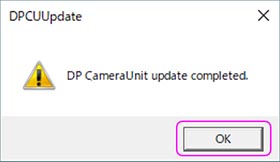
3. Firmware Update Verification
To confirm whether the firmware update was successful, do the following:
1) Double click the “DSX10_EEPROM66_64bit.exe” file.
2) Redo 2) to 5) in the “Update Procedure.“
3) If the number on the left side of the “DP Camera Unit Update” dialog box is “66,” then the firmware update of camera was successful and you should click “Cancel.” If not, click “Update” to try again.