UC90 Firmware Update (Ver 1.36.0 to Ver 1.50.0)
UC90 Firmware Update (Ver 1.36.0 to Ver 1.50.0)
UC90 Firmware update (ver. 1.36.0 to ver. 1.50.0)
General
Digital UC90 cameras used in combination with the latest versions of cellSens or OLYMPUS Stream can in rare instances show a timeout error when changing acquisition modes. A new firmware for the UC90 was released to rectify this issue.
This firmware update is highly recommended to be used with cellSens 1.16 and OLYMPUS Stream 2.2 or higher.
Users updating older versions of cellSens or OLYMPUS Stream to the above mentioned versions should also update the camera’s firmware before starting to use cellSens or OLYMPUS Stream.
Affected UC90 cameras
Before starting the firmware update, please check the current firmware version of the camera to check if a firmware update is required.
To do so please start cellSens 1.16 or OLYMPUS Stream 2.2 (or higher) and check the information given under “Device setting” → “Camera” section → “Information”. To access the “Device settings”, please open the “Acquire” menu → “Devices” → “Device Settings…”.
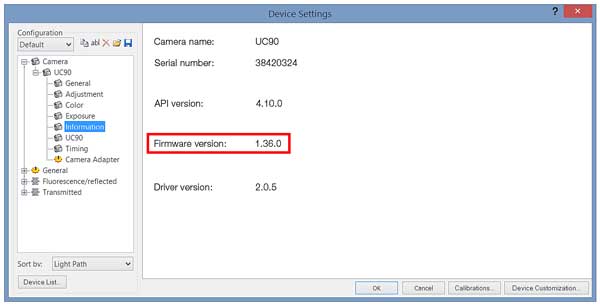
UC90 Cameras with a firmware version of “1.36.0” should be updated to version “1.50.0”.
Modifications
The firmware update corrects the occurrence of a timeout error leaving the camera in an undefined state when switching acquisition modes.
Install procedure
- Before updating
- The update program comes with an "OLYMPUS END-USER LICENSE AGREEMENT". Prior to downloading the software, please read the "OLYMPUS END-USER LICENSE AGREEMENT". With starting the download, you accept the "OLYMPUS END-USER LICENSE AGREEMENT".
- Download procedure
- Select the file you want to download from the top of this web page.
- *Download file name: “UC90-FirmwareUpdate150.zip” (3.14 MB)
- When the dialog [download file] appears, click the "Save" button. Please save it to a folder on the hard disk (HDD) of the PC the UC90 is connected to and which you can easily locate.
- Extract the content of the downloaded firmware installer to the same folder
- Do not start the installer before performing the following steps
- Updating the firmware
- Install or update older versions of cellSens or OLYMPUS Stream to cellSens 1.16 or OLYMPUS Stream 2.2 (or higher)
- Connect the UC90 if not already connected to the PC
- Make sure the UC90 is present in the Windows Device Manager
- Make sure the UC90 driver is listed as “XIMEA USB3.0 ver. 2.0.0.5 x64”
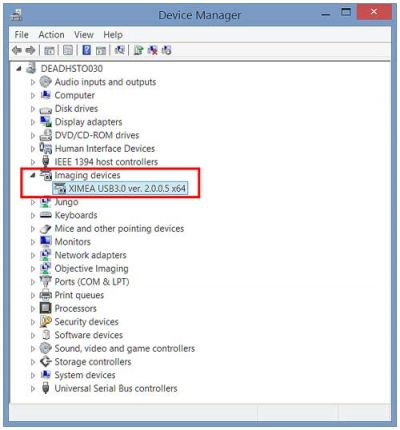
- Close all running applications including cellSens or OLYMPUS Stream
- Open the HDD folder containing the downloaded and extracted firmware installer in the Windows Explorer or command box window
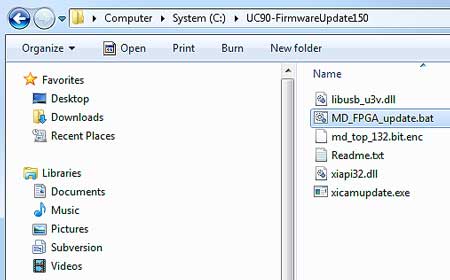
- Start the update process via executing or double-clicking on the “MD_FPGA_update.bat” file
- Wait for the update process to complete (this may take a few minutes)
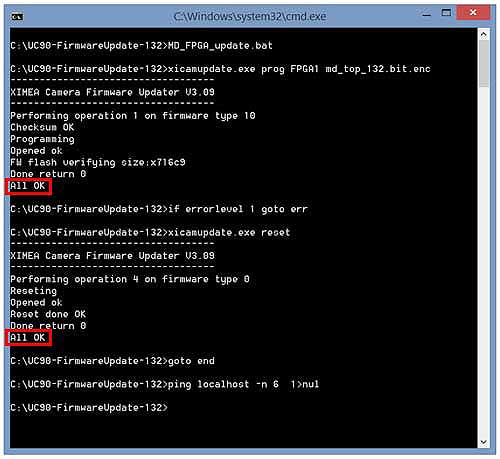
- Don’t touch the keyboard or mouse while the update is in progress
- After the firmware update is successfully completed, disconnect and reconnect the UC90 once
- Start cellSens or OLYMPUS Stream, the camera is ready to use
Caution:
Do NOT disconnect the camera or switch off your computer while the Firmware Installation Software is performing the update.
Do NOT shut down the Firmware Installation Software unless the software prompt you to do so.
Do NOT start/run any application software other than the Firmware Installation Software during the update is in progress.
Not following the instructions mentioned above might permanently render the camera inoperable.
Should an error message occur during the firmware update, do NOT disconnect the camera, but repeat the update process till the update was performed successfully.
* Read "OLYMPUS END-USER LICENSE AGREEMENT" before downloading.
* An input form will be displayed.
| Select Language for Download |
|---|
Have a question about a product or solution featured in this file?