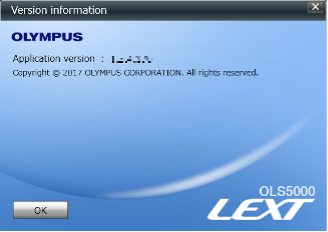3D Analysis Application 3.1.2
3D Analysis Application 3.1.2
3D Analysis Application Version 3.1.2
This document explains how to download the PRECiV 3D Analysis Application. Following these directions, you will download an installer that will load the software onto your computer.
Notes
- This installer is for new installations only, not updates.
- If you previously purchased PV-OTM-BSW-V1 and PV-OTM-BSW-V2 and migrated from DSX10-BSW to PRECiV-DSX, please uninstall all of the applications bundled with DSX10-BSW/DSX10-BSW2 (such as the "LEXT Analysis Application for the DSX series") before installing this software.
*You can confirm your product version by selecting “Version information” from the “Help” menu shown at the top menu of the application software.
Analysis applications
OS to Be Applied/Compatible Software Versions
- Please refer to the "OLS5100_ReleaseNote_JP_Ver030102.pdf" in the downloaded file.
Also, please check that your computer meets PRECiV software’s system requirements.
Installation Procedures
1. Before Installation
A ”Program License Agreement” is included in this program. Please read the Program License Agreement carefully before downloading. Downloading the software constitutes acceptance of the agreement.
2. Downloading the File
(1) To download the 3D analysis application, you must have purchased one of the following products. Please check the serial number using the directions below.
For those who purchased DSX1000 and PV-OTM-BSW-V2
*The serial number can be found on the left side of digital microscope (zoom head).

For those who purchased PV-3DAA
The serial number can be found on the USB dongle that comes with the PV-3DAA.

(2) Once you have the serial number, press the download button at the bottom of the page.
(3) When the entry form is displayed, enter the requested information, including the serial number.
(4) Press the [Start Download] button to begin downloading.
(5) When the [Download the file] dialog appears, press the [Save] button to download the software to your PC’s desktop.
(6) The download is a compressed ZIP format. Please decompress the file.
- To decompress the compressed file, select the file on the explorer, right-click it to display the menu. and select [Open All].
- * The file configuration after decompression is shown below:
OLS51-BSW_Ver030102.zip
├─OLS5100_VersionUp_Manual_JP_Ver030102.pdf
├─OLS5100_VersionUp_Manual_EN_Ver030102.pdf
├─OLS5100_ReleaseNote_JP_Ver030102.pdf
└─OLS5100_ReleaseNote_EN_Ver030102.pdf
(6) Copy the decompressed file set, including subfolders, to portable media, such as a DVD or USB.
(7) After extracting the compressed file, please refer to the procedure described in "03_Help folder\language\For_PV-3DAA_users.pdf" in the OLS51-BSW folder and install the 3D analysis application.
| Sélectionnez une langue pour le téléchargement |
|---|
Vous avez une question concernant un produit ou une solution présentés dans ce fichier?