DP75 Firmware Update Procedure
1. Precautions
- Please login to your PC as an Administrator.
- Shut down all active applications before update.
- Disable all power saving setting like screensaver before update.
- Don’t disconnect “Interface cable(USB)” and “AC adaptor” during updating. If they are disconnected, the update is stopped and may cause a malfunction.
2. Update procedure
[Step 1]
Download " DP75_FW20.exe " (data size 6.2MB) and save it to a folder in your PC which is used with DP75.
[Step 2]
Double click " DP75_FW20.exe ".
[Step 3]
Read following license agreement and click “Yes” button.
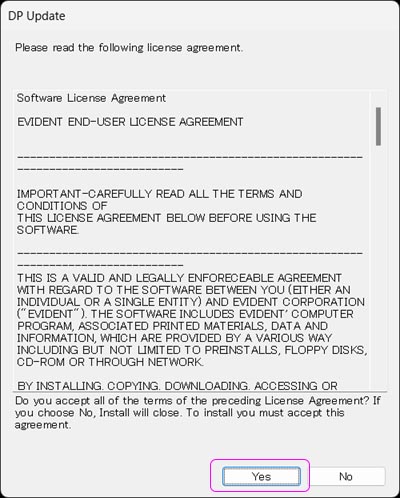
[Step 4]
Click “OK” in following dialog.
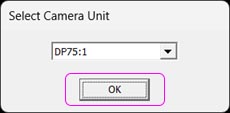
[Step 5]
Click "update" in following dialog. And then the update is started.
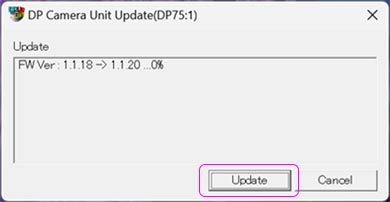
[Step 6]
When displaying following dialog, the update for camera head firmware is completed.
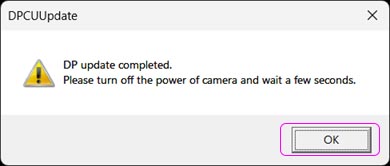
3. After update (Update confirmation)
Double click " DP75_FW20.exe " again. After proceed from [Step2] to [Step 5] ,
if the number on the left side of the dialog below is "1.1.20", the update for firmware of camera head is successful.
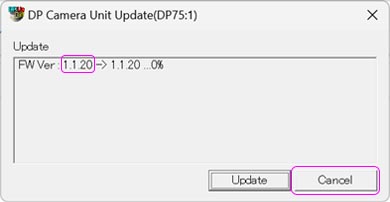
Click " Cancel " button to close update program.